|
|
|
|
Internet Banking for MacBook Users
|
|
Step 1:

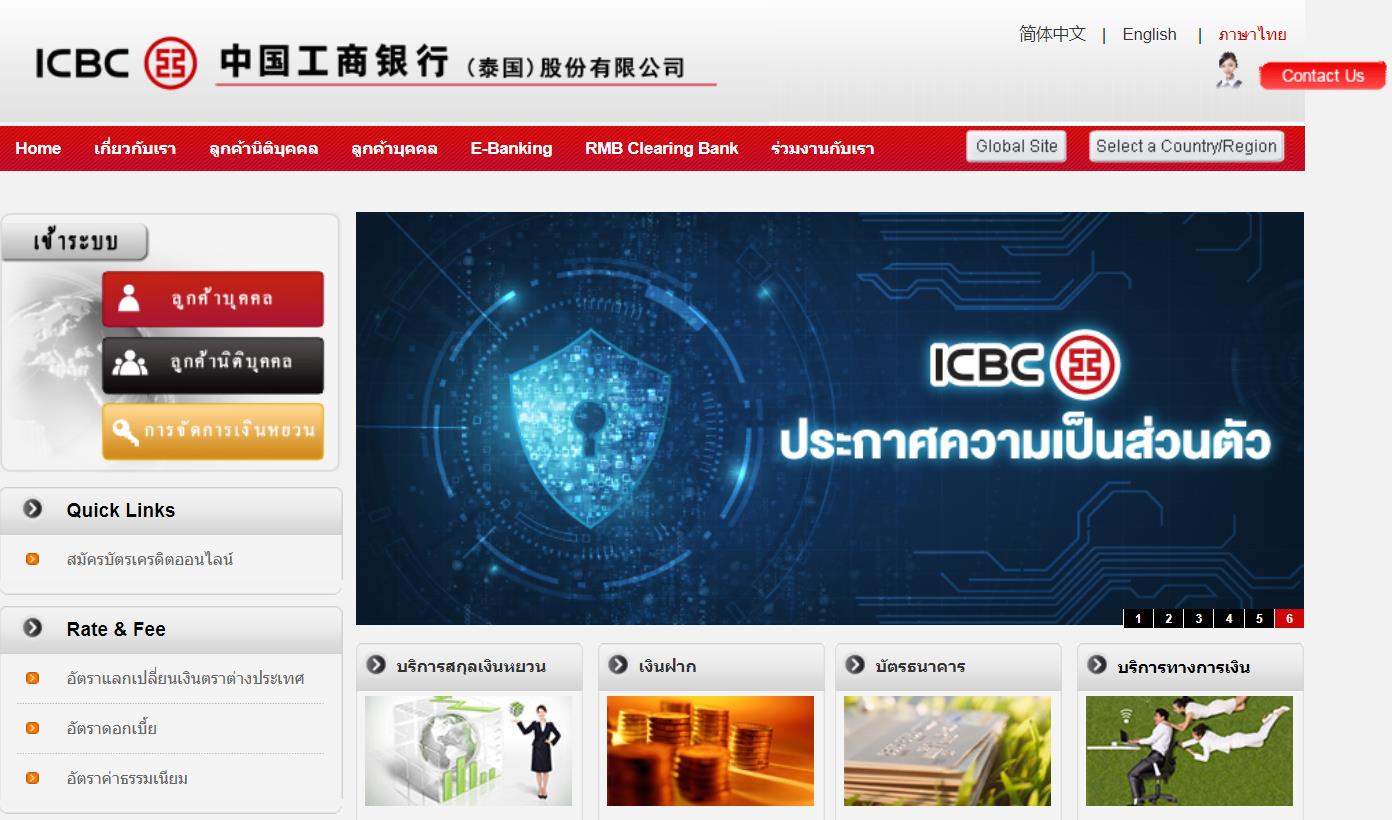
Step 2:
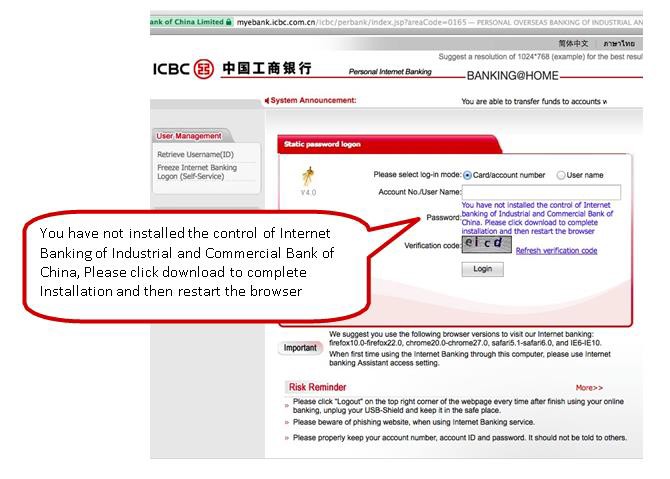
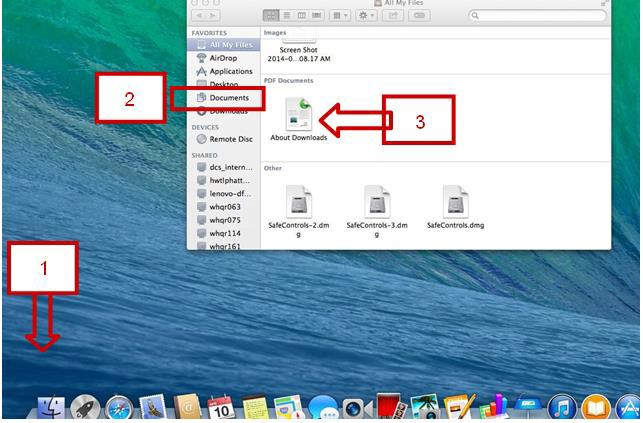
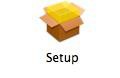
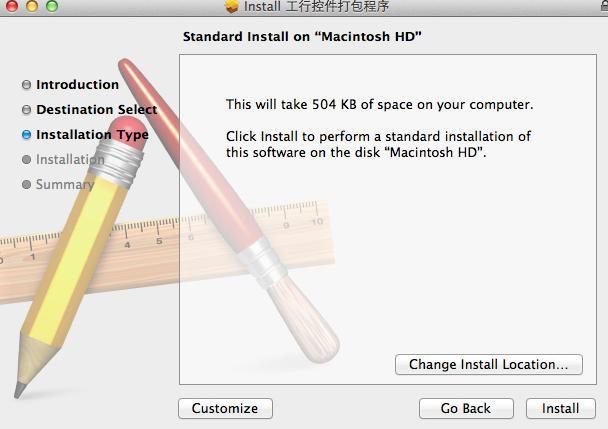
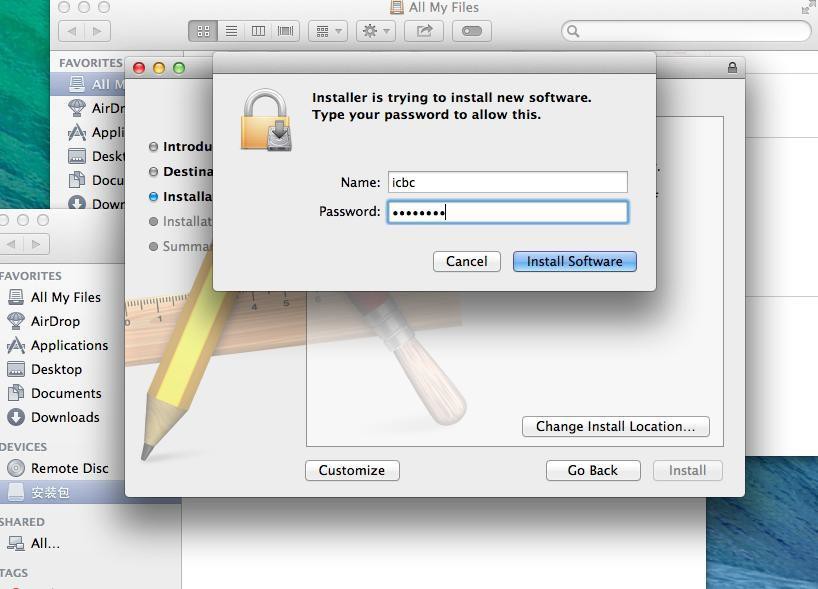
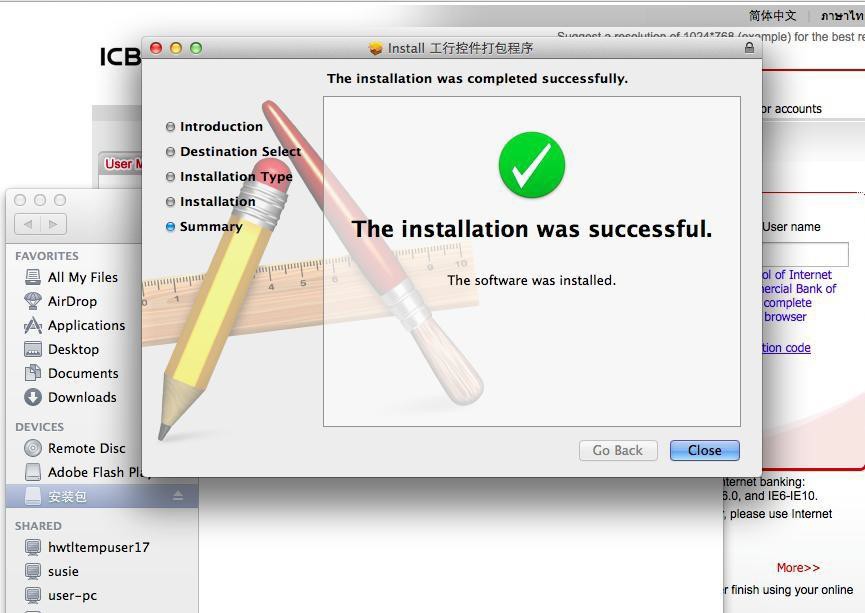
**This is an important step**:
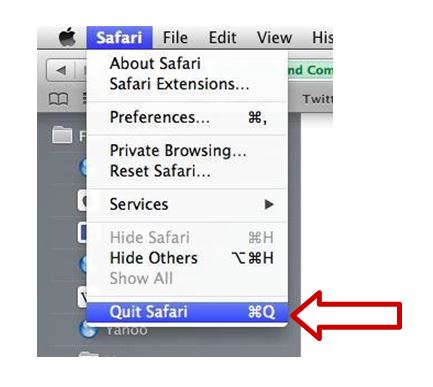
Step 3:
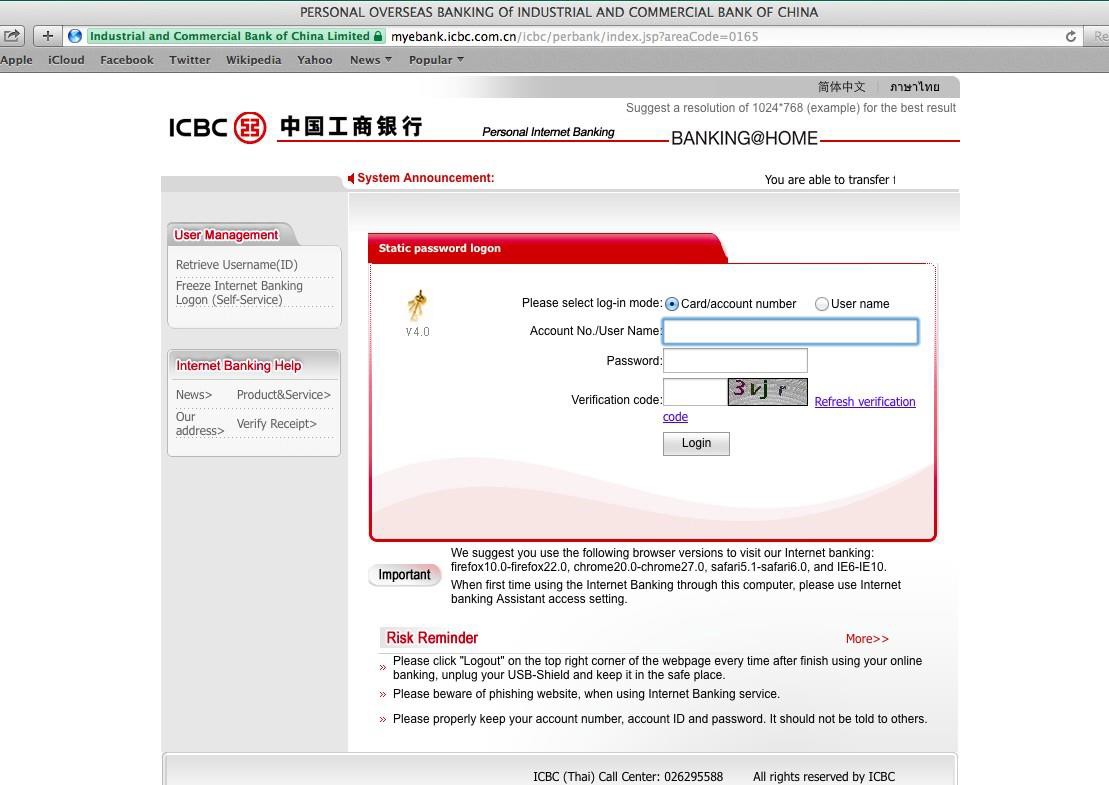
Step 4:
Remark:
Customers can use only ICBC Personal Internet Banking on MacBook and they do not need to download “Internet Banking Assistance Program”. Please follow below step: Visit www.icbcthai.com with browser safari (safari version 5.1 - 9.1.2) and Click Personal Banking The logon page will be shown the message in the password field. 2.1 Click blue link message “You have not installed the control of Internet Banking of Industrial and Commercial Bank of China. Please click download to complete installation and then restart the browse” to install the program. 2.2 Waiting until download is completed. Customer can reach the program by Step 1. • Select > Finder • Select > Downloads • Customer will find the program name “SafeControls.dmg” 2.3 Click “safeControls.dmg” icon and click ‘set up’ icon to install program. 2.4 Click ‘Install’ 2.5 Input the user name and password if required. Then click ‘Install Software’. 2.6 Installation was successful. 2.7 Go Back to Safari page and select ‘QuitSafari’. Access to www.icbcthai.com via Safari again and logon. Customer can logon by using existing card/account number or user name. Personal Internet Banking customer who selected USB-Shield as payment authentication tool, is unable to do the transfer and remittance.
|
|
|
|